Screen display and/or text cut off
If the content on your TV is cut off so that all of it does not appear (you may especially notice this on the left or right side of the screen, perhaps some text from your services is not all displaying), the majority of the time it is due to a difference in the display settings between the player and the TV (usually because your TV has a 720 resolution capacity rather than a 1080 resolution) – but it’s easy to fix. Here are the steps to fix on the device (media player). You'll need your remote control that came with the device, and the ability to point the remote directly at the device.
- Using the small remote control that came with your media player (small computer device), point it at the front of the device and press the Menu button (top left)
- A menu will appear, and the 4th option should be Advanced Settings. Arrow to the right to highlight this choice and then press the OK button.
- Arrow to the right twice to highlight Screen Settings and then press OK.
- On the left of this advanced menu that appears, Screen should be selected in blue. Click to the right once, and then click up a few times to highlight Screen Scale on the right side of the screen. Below is a picture of what it should look like.
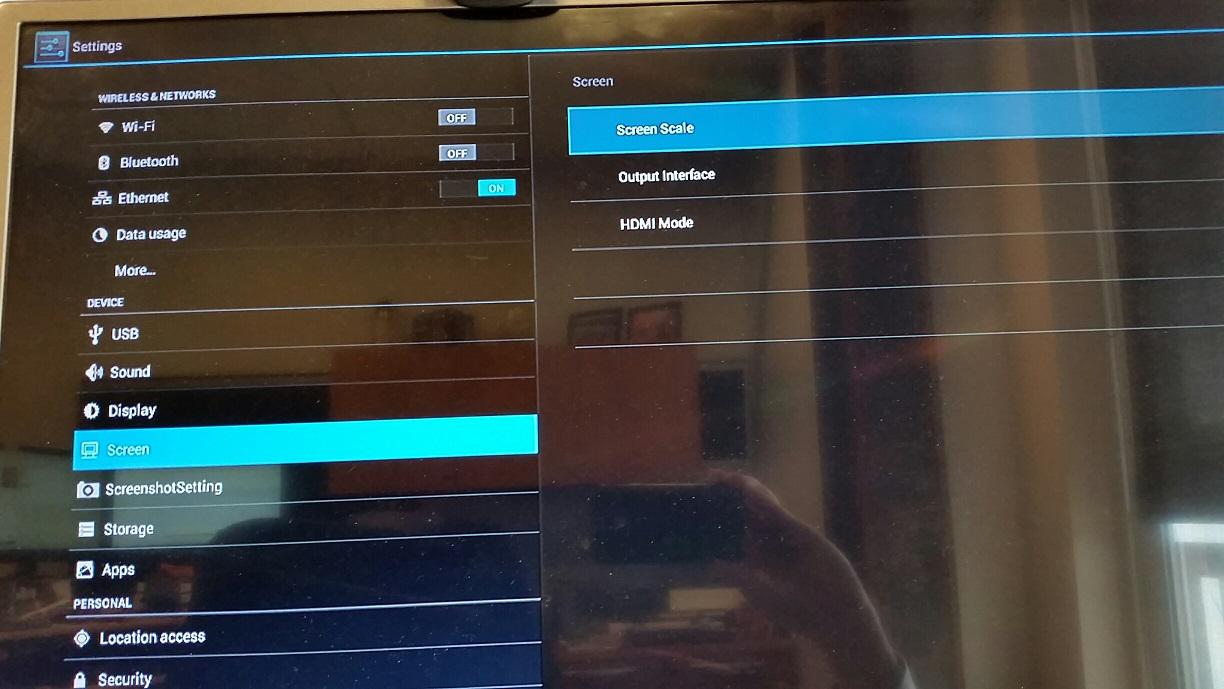
- Once you click OK on Screen Scale, you’ll see a sliding scale that is probably all the way to the right. Click the left arrow until it’s about in the middle of the scale and then arrow down and over to click OK.
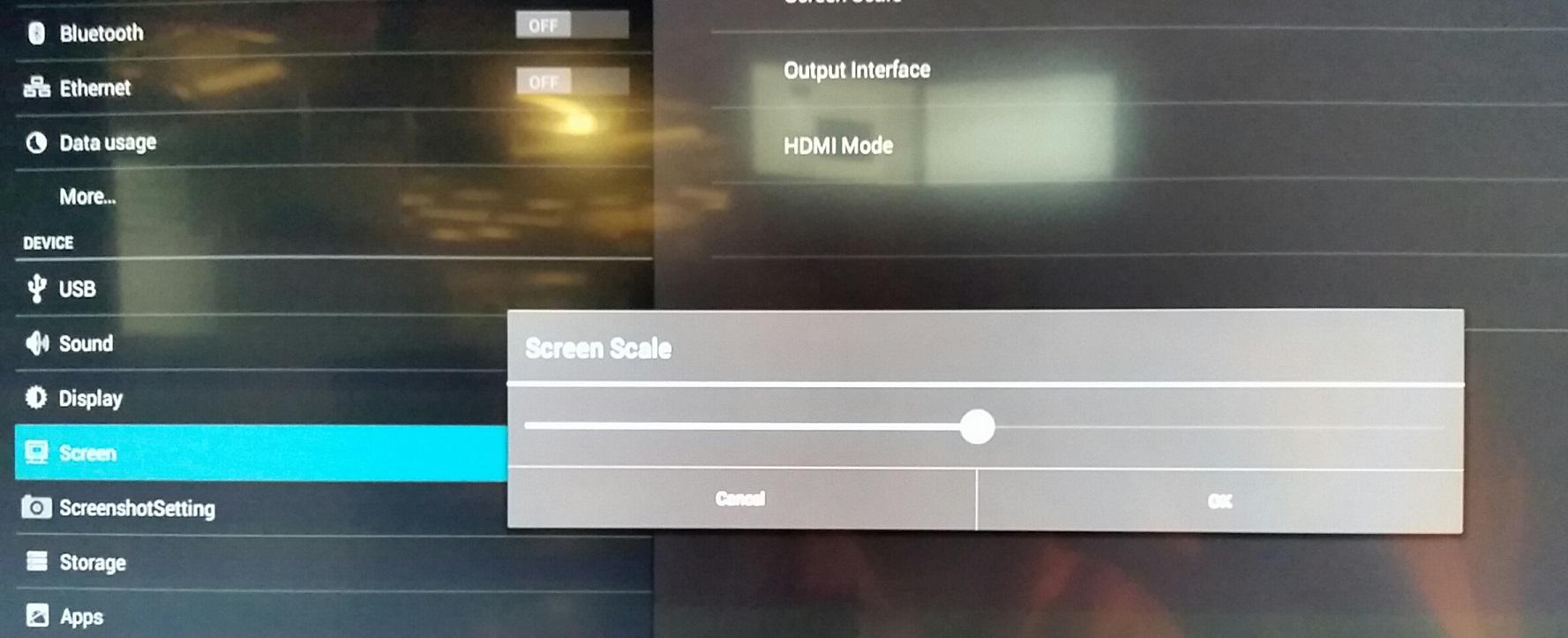
- Repeat the slider adjustment until the text looks right on your screen.
Customer support service by UserEcho

