What's In My Menu Program
To see what's in you Menu Board program, click on the Menu tab in your product subscriptions area.

In here, you'll see a list of any/all of your menu devices. You can click Preview to see the program full-screen, or Manage Program to see what's showing on your screen.
You'll notice a Green or Red dot - which tells you if your device is currently Connected (Green) or Disconnected (Red) from the internet, and the date and time of last connection.
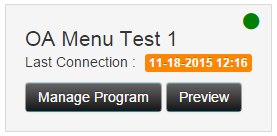
After clicking Manage Program, you'll see a list of all the assets (Videos, Images and/or HTML content) sorted in the order they'll appear on your screen - starting at the top. Once the bottom, or last, item has played, the program will loop back to the beginning - which is the first item shown in the list. At the top right you'll also see the Total Length (minutes and seconds) of the program loop. This will automatically update anytime you add or remove content from the program. The length of each asset is listed on the far right of its content block. You can also Preview each asset in the playlist individually.
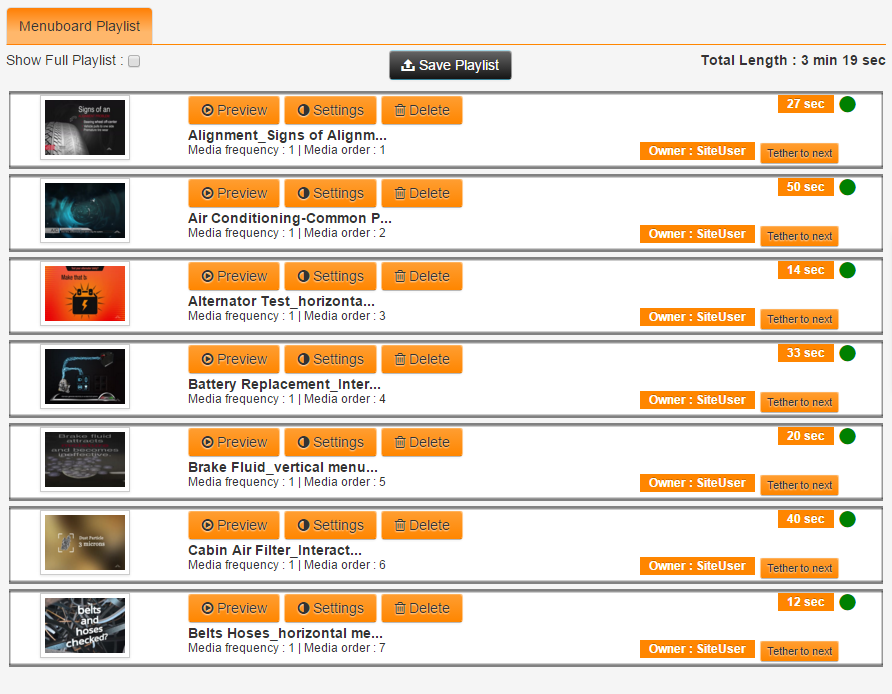
If you are part of a Corporate affiliate group, then it's possible that someone from the marketing department at Corporate has added content into your program as well. You can see any of this content by clicking on the Show Full Playlist button at top. Content added by the different levels of administration will be color coded, as shown below. You can view this content, but you cannot delete or edit this content. Each asset will have a note about the Owner - or user level that added the file(s) into your program.
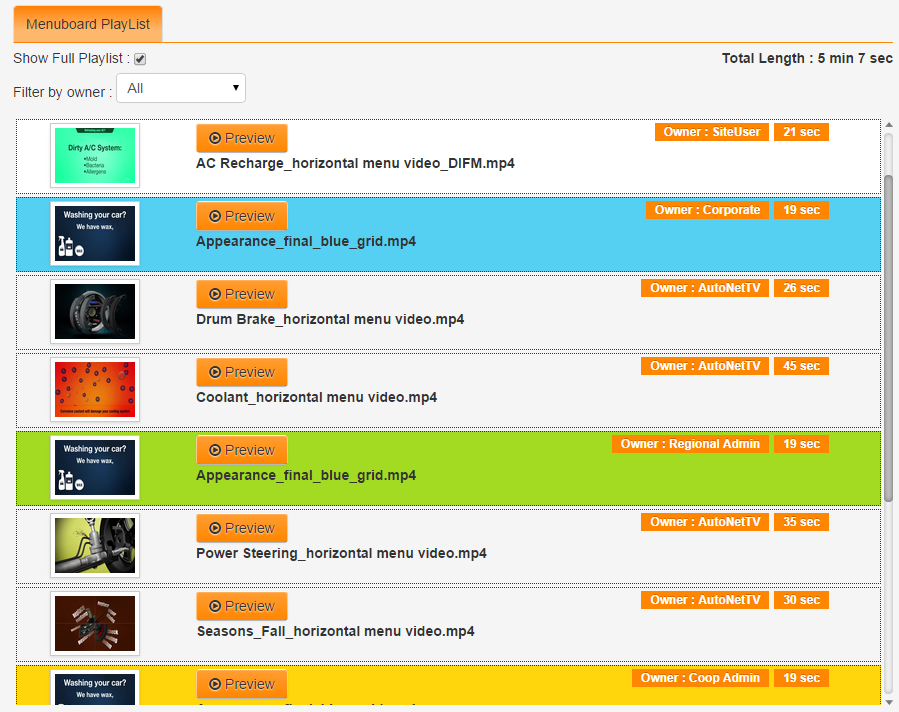
If you want to follow some more tutorials for new users, you can learn all the cool features and basics by clicking here http://autonettv.com/newuser.
Customer support service by UserEcho

