Organization Structure – Your Hierarchy
AutoNetTV Drive allows for several layers of corporate hierarchy - providing corporate accounts flexibility for communicating marketing messages by store/location grouping, and to control various aspects of user access (through Roles - such as allowing or restricting certain types of content and/or features).
For example, let's say your corporate group (of company owned, franchise or simple brand affiliate or banner program locations) runs marketing promotions or offers certain products based on a territory (which could be local market, DMA, region, state, etc). The Corporate Account structure allows you to group your locations so you can, with one login, push content to an entire grouping of locations - so they all receive the same content, and no others outside of that grouping receive the content. You can also use this for different sub brands within your company, such as locations that offer more express type of services versus locations offering complete repair services.
With your Corporate Account login, you can also see and access lots of information for the devices in your network, including: connectivity status, immediate screenshot of content, geographical location, detailed report of content played, and even login and see complete details of program and content managed by the location user.
Here's an overview of each layer within our Corporate Account layout:

This is the top level. Content uploaded
here is exclusively available to your network of Sites to use. Any content
added into the program here will play in every location in your entire network
of sites, and be marked this color – the user can see but not edit this content
in the playlist. This is also where you create User Roles / Restrictions –
which can be applied to the entire network, a Region, a Co-op, or an individual
site.

This is the 2nd level. You can have as many Regions as
you need – to match your actual network structure (e.g. territories of the
country, provinces, states, etc.). Any content added to the program here will
play in those locations assigned to this Region, and be marked this color – the
user can see but not edit this content in the playlist.

This is the 3rd level. You can have as many Co-ops as you need – to match your actual network structure (e.g. states, counties, cities, DMAs, etc.). Any content added to the program here will play in those locations assigned to this Co-op, and be marked this color – the user can see but not edit this content in the playlist.
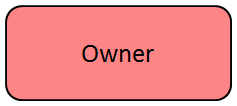
This is for Owner groups who own more than 1
physical location. These owners can have
locations that are affiliated with different Corp brands (e.g. the owner can
see/manage content for their location with XYZ OE, and another for location
with ABC OE). Owners are not tied to other hierarchy nodes. NOTE - this is not an extra, available level in the hierarchy; it is only for those that own multiple Sites. This type can be associated with Sites from different Corporate accounts.
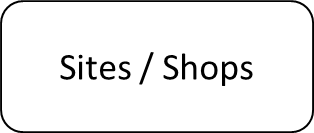
This is the bottom,
location user level where the program is installed and a subscription is
applied. Any
content added to the program here will play in those locations assigned to this
Co-op, and be marked this color.
In addition to the above, a multi-site owner account may also be created. These Owner Accounts may own multiple locations, and they may be affiliated with different Corporate Accounts. An Owner Account is similar to a mini Corporate Account - with many of the same controls and functions. An Owner may have 3 locations that are affiliated with Brand ABC, and 4 locations affiliated with Brand XYZ. This account structure allows the Owner to manage all of his accounts and devices with one login, but also have those Sites affiliated with completely different Brand Corporate Accounts - each with their own distinct controls and marketing emphasis.
Here's an illustration of how this organizational structure looks:
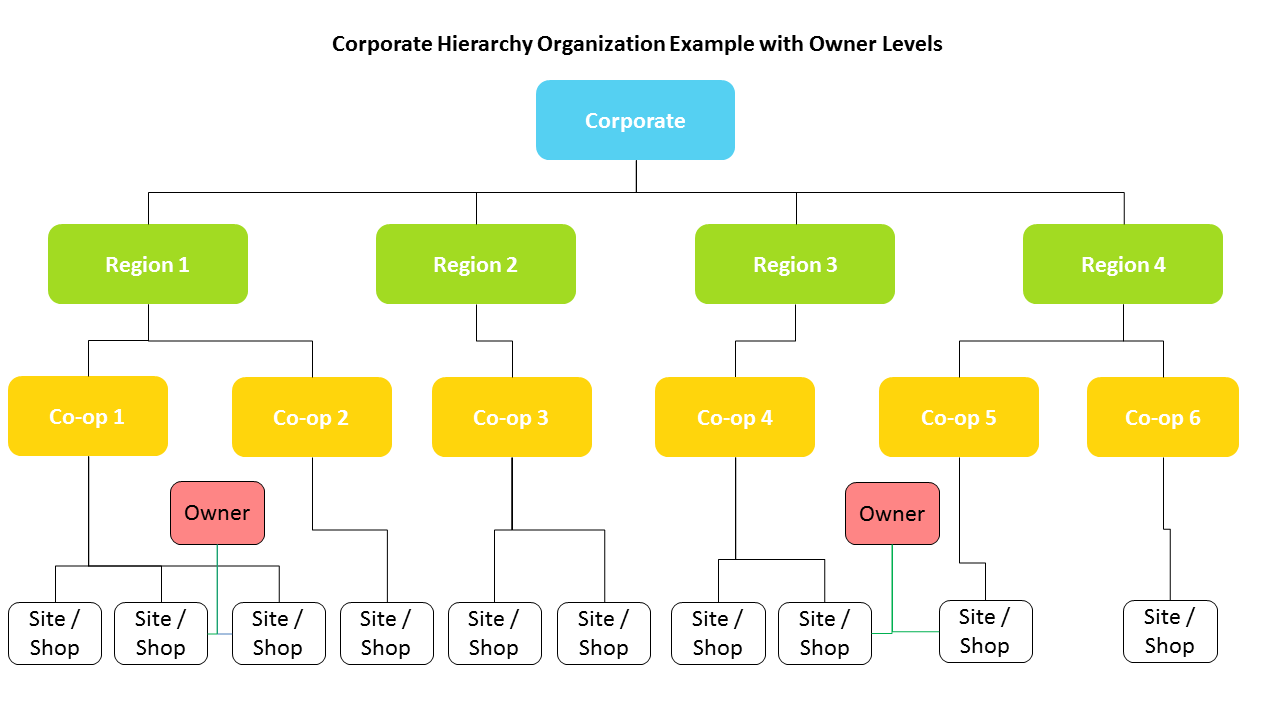
Here is a PowerPoint file you can download and edit with your actual names of groupings, to send to your AutoNetTV account manager, for help in building out your corporate network account - Corporate Hierarchy Organization for AutoNetTV Drive.pptx
Contact our Customer Success team at 801-492-9900 for any questions, or to get help in setting up your Corporate Account.
Customer support service by UserEcho

