Edit Articles and Create New Article
Your Web Tools account gives you the ability to create your own new articles, and also to Edit any articles that are automatically added to the system for you by AutoNetTV.
Click on the Articles link in the left side panel menu. This is where you will both Edit existing articles or create new ones. This will now display a list of all the articles that have been published to your website.
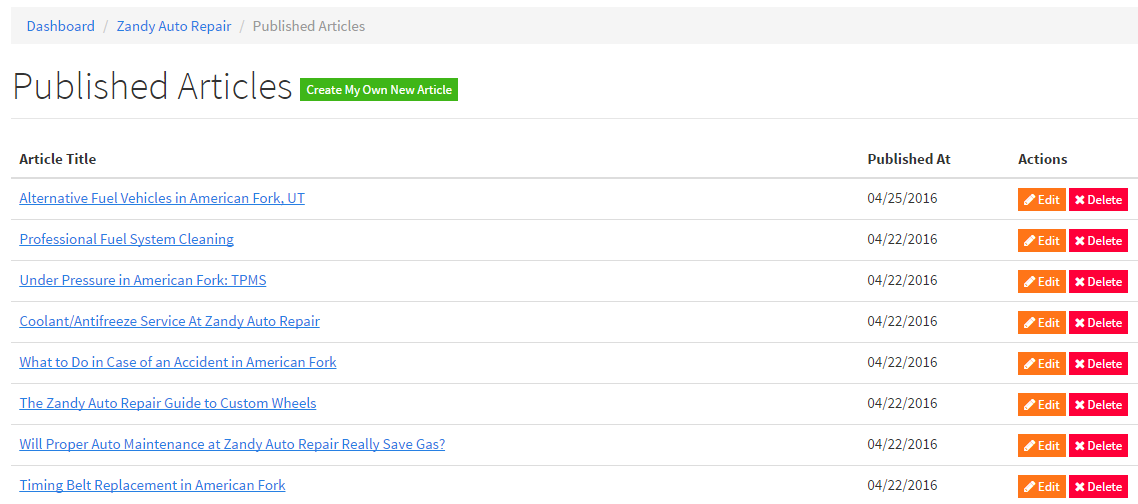
1) To Edit an article, simply click the orange Edit button to the right of the article. This will open the article editor screen.
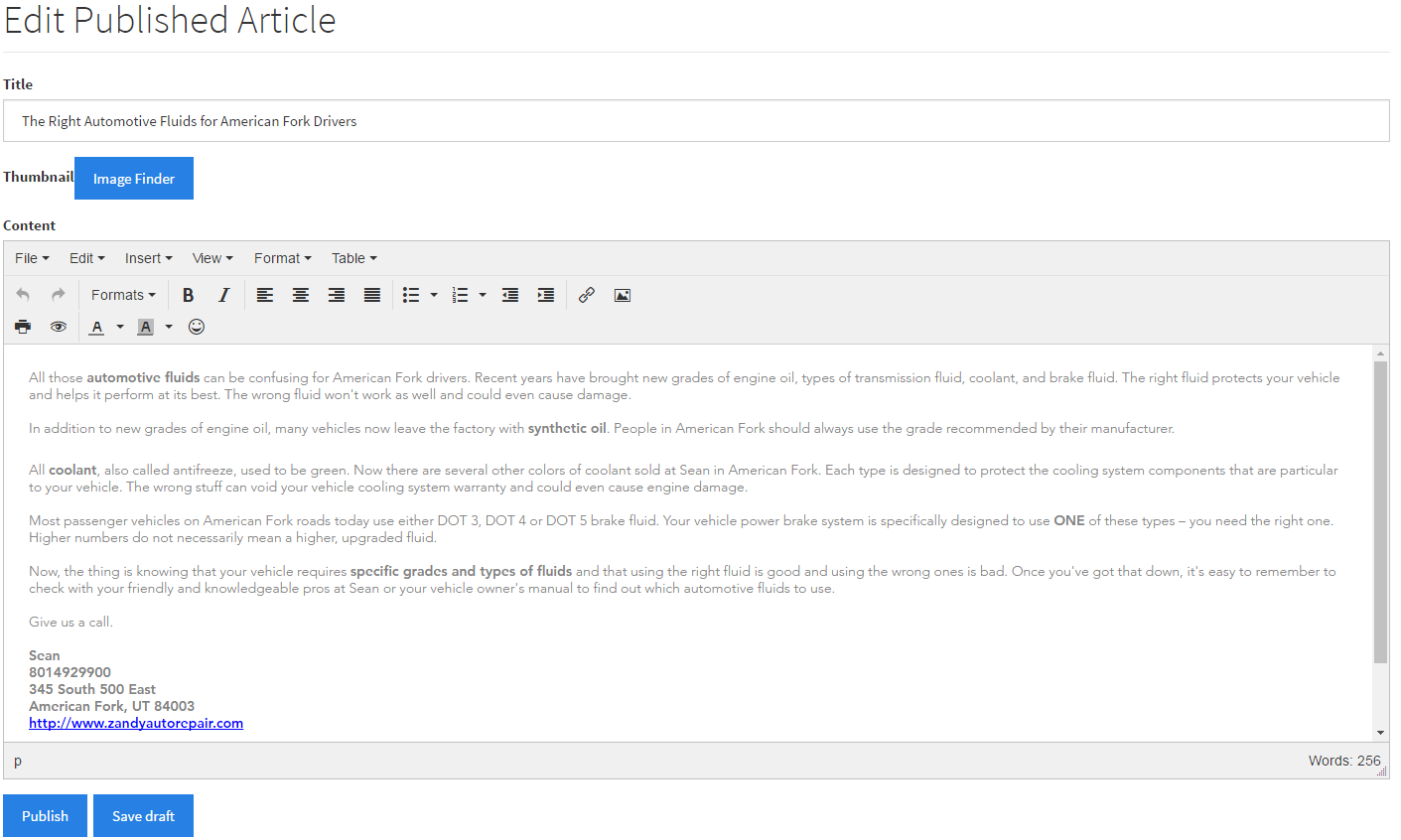
You can type new text, edit or delete existing text, in the window below shown. You have multiple editing and formatting options such as Bold, Bullets, Insert an Image, and more.
Once you're done making your changes, scroll down and click the blue Publish button. Publish means your changes will be saved and updated to the live version of the article that anyone can see on your website.
2) To create a new article of your own, click the green Create My Own New Article button at the top of the Articles page. Follow the same steps discussed above for entering new text, images, or other content you wish to your article. If you wish to add a thumbnail to be associated with the article (which will appear in the article summary on your website, and if you publish it to your social media accounts), click the blue Image Finder button and Choose an image that you've already uploaded. If you haven't uploaded an image already, please view the article on Editing Your Website and Adding Your Logo.
After giving your article a Title, scroll down and click the Publish button. Your new article will now be found on your website.
Customer support service by UserEcho

