Content Visual Aids - How to use VOD (Video On Demand) and Email to aid your customer conversations
Research Shows - Visual Content Increases Learning by 400%!
Other Video Content research also shows:
- Video content has a 10x higher engagement rate than other content.
- Using videos in emails increases the click-through rate by 200% - 300%.
- Video usage on a website increases time spent on the site by 88%.
- Videos are shared 1,200% more times than links and text combined.
- 80% of consumers say demonstration videos are helpful.
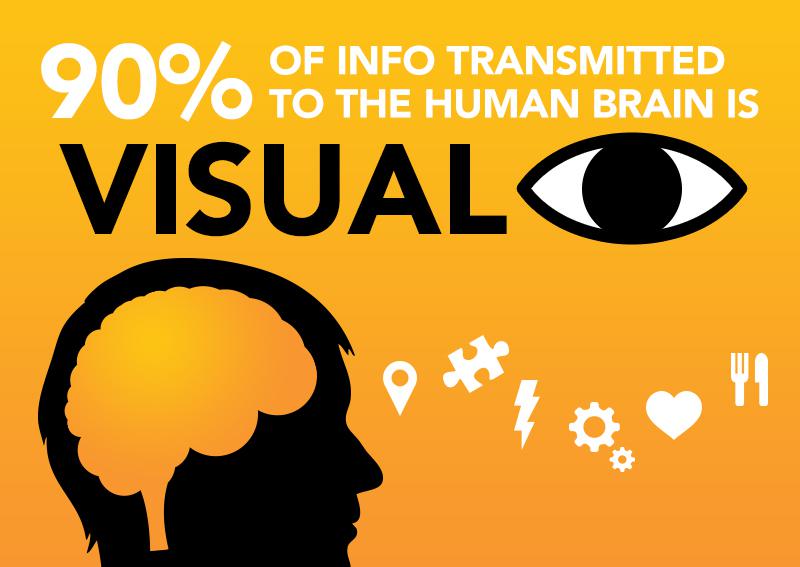
Visual learning, communication and explanations are incredibly important to your business. AutoNetTV provides you with several tools to increase your customer engagement rate through video at multiple interaction points, including:
1) VOD (Video On Demand) - show content on your TV Screen immediately.
Your AutoNetTV Drive Lobby TV or Menu Board subscription includes the ability to interrupt the program and show a video from the hard drive of the player to a customer. You access these videos on the media player by aiming the included remote control at the front of the media player (where you can see a blue light) and pressing the round OK button in the middle of your remote control - which stops the program from playing the loop, and allows you to choose a video from a directory of content.
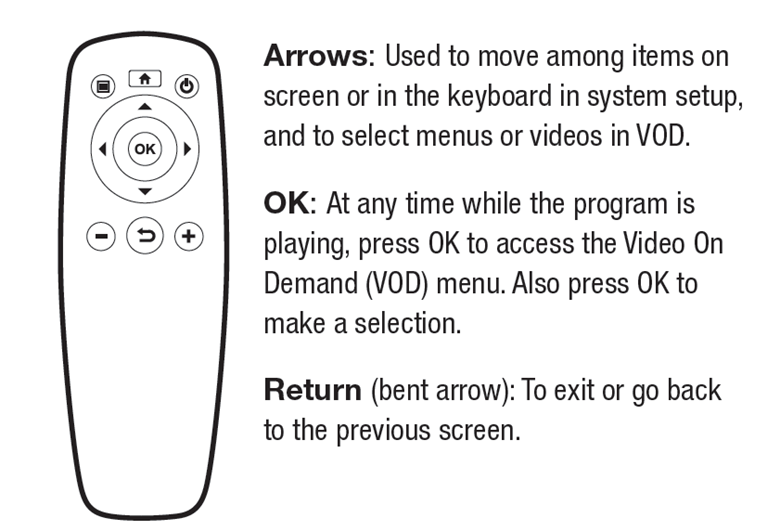
When you access VOD (Video On Demand), the program is interrupted. Once you're done using the VOD, simply click the Return button (crooked arrow in the bottom middle) and the program will resume right where it was previously.
This is what the VOD screen on the media player looks like when accessed:
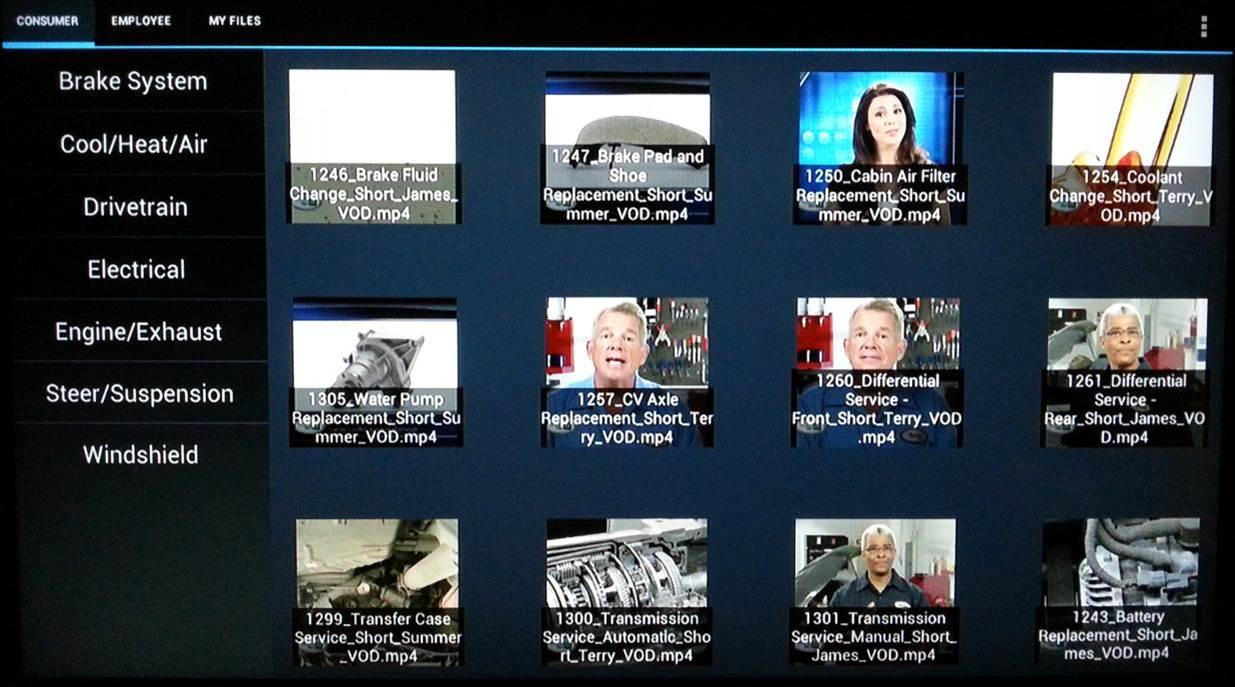
Using the up/down arrows, and the OK button, find and select the category, and then the video that you wish to play for a customer. For example, for Transmission, arrow down to highlight the Drivetrain category and click OK on the remote. You can then arrow to the right to find the Transmission video you wish to use to help explain a concept to your customer.
Once a video is playing, you can press the OK button to display the video menu at the bottom of the screen, and then press OK once more to Pause the video. This is helpful to show and discuss a system, component or part (especially inside the vehicle) in more detail. You can then press OK once more to continue playing the video.
For instructions on how to add your own videos to VOD, see related article here http://support.autonettv.com/topics/15-vod-adding-my-own-videos-to-video-on-demand/.
2) Email Content - send a video to your customer at their home or work.
A subscription to driveContent (Web Content) includes not only the ability to add any content from the AutoNetTV Drive platform (AutoNetTV tab, Industry tab, your User tab, etc) to your website, but also includes the ability to email videos to your customer's email (at home or work) to help explain a needed service or repair. This link can be inserted in your own email message or template - so you can easily include it with service reminders, an estimate for service, etc.
You can easily pick from several templates in Drive that make each video look nice when the customer pulls it up in a web browser. You can also upload your logo and add your business name to make the look and feel match your business better. To send to a customer, follow these basic steps:
- Find the video you want to email them in http://Drive.AutoNetTV.com
- Double click on the video to open the Preview window
- Click the Email Link. This will give you a short URL code - which you simply copy and then paste into the email you wish to send.
- You can create a list of your favorite videos on your Desktop, or in a Word or other document, and access the links to re-send them over and over to different customers.
- Send the email to your customer. Done!
Below is a quick example of what a emailed video looks like. By default, the link you send to your customer uses one of the pre-built templates, the AutoNetTV logo (which would be your own), and the text we typed of "Welcome to AutonetTV". The link to this video and template that you copy can then be inserted into any email, newsletter, social media post, or even embedded onto an image.

For details on how to edit your template, see related article here http://support.autonettv.com/topics/5-emailing-videos-to-customers-how-to-edit-your-email-template-with-web-content-subscription/.
3) Put Video Content on Your Website Content - show content on your social media and/or your website to explain the What/How of any service, which also helps to reinforce the Why for services to be performed. A subscription to driveContent (Web Content), mentioned above for email, also includes the ability to add any content from the AutoNetTV Drive platform (AutoNetTV tab, Industry tab, your User tab, etc) to your website or other online presence to help explain a needed service or repair. Your website design and content - but with great explanatory videos placed where you want to help your customers understand your services better.
To embed a video anywhere on your website (Service specific page, Promos page, etc), follow these basic steps:
- Login to http://Drive.AutoNetTV.com and click on the Web tab.
- Click to create a New Content Block.
- Find any video in the system that you want to add and simply drag-and-drop it into the Content Block, then click Save.
- Click the Embed button and copy the web code for the video size you wish to put on your website. Give this code to your webmaster to embed once on your website.
- This code acts like a picture frame. Now that it exists on your website, you can easily replace the video with any other one from the AutoNetTV system - without your web master needed to change the code again.
- Repeat for any other videos you want to add to your site.
For complete details on adding video content to your website, see the related article here http://support.autonettv.com/topics/4-web-content-how-to-add-videos-to-my-website/.
Here's a screenshot of a video embedded on a website:
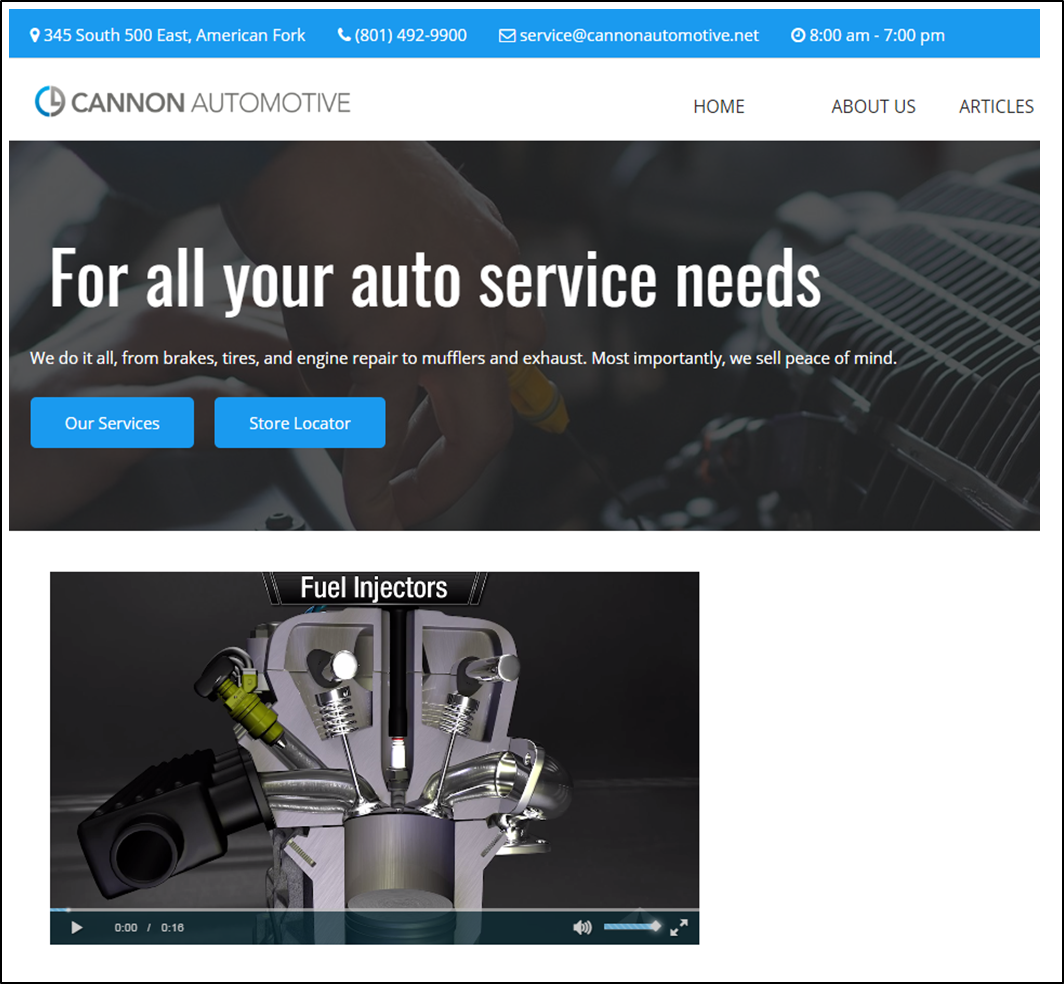
To learn more about the driveContent (Web Content) product, please click here - http://www.autonettv.com/products/drive-content/.
If you want to follow some more tutorials for new users, you can learn all the cool features and basics by clicking here http://autonettv.com/newuser.
Customer support service by UserEcho

