AutoPilot Expansion Overview - Dec 2016
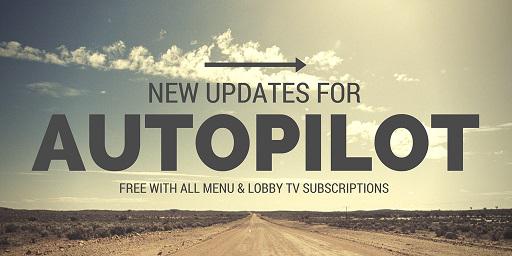
As of December, 2016, we've added a lot of new features to the AutoPilot tool - with most all benefits applying to the Menu Board product subscription. Below is a summary of these new features.
- Added the ability for you to pick your own color for templates and backgrounds. This includes:
- Color palette – to visually click and choose your color
- Red/Green/Blue (RGB) color values - many marketing departments use this value
- Hex color values - also used by marketing departments
- This color choice automatically applies to all of your templates (Menu users), and to the Lobby TV background
- Added the following new services to AutoPilot options list:
- 1)Check Engine Light
- 2)CV (axle/boot)
- 3)Headlight Restoration
- 4)New Wheels
- 5)PCV Valve
- 6)Synthetic Oil
- 7)Timing Belt
- 8)Tire Repair
- 9)Transfer Case
- 10)Windshield Treatment
- 11)Winter Tires
- 12)Add Your Own - ability to create a new regular service and tie it to a service category in the system
- 13)3 Tier (Good/Better/Best) Oil Change
- 14)3 Tier (Good/Better/Best) Brakes
- 15)3 Tier (Good/Better/Best) Tires
- 16)Generic – ability to Add Your Own new 3 Tier (Good/Better/Best) service and tie it to a service category in the system
- 17)Seasonal (varies by season and/or month – such as Valentine’s and Mother’s Day)
- Upgraded the design the multi-line templates (traditional menu with services and prices) in the following ways:
- Added a new Vertical video multi-line template into the automatic rotation
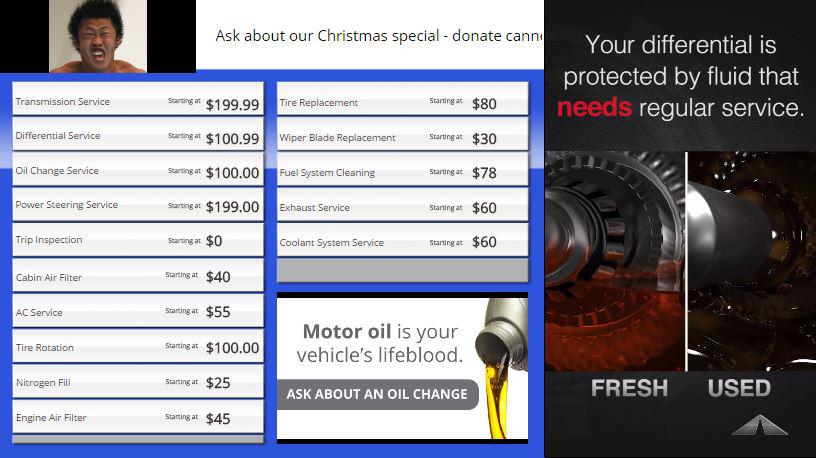
- Added a new 3 Tier (Good/Better/Best) multi-line template option – with both horizontal and vertical video layout options that auto rotate
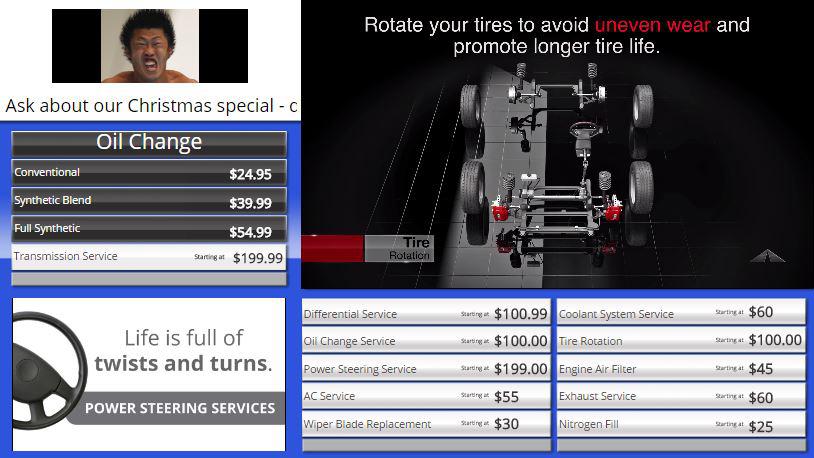
- Videos and images for above listed new services added to zone playlist rotation
- Upgraded the design for service and price lines with a gradient color
- Added new service specific templates (which integrate the new color picker in each design) including:
- Vertical video layout
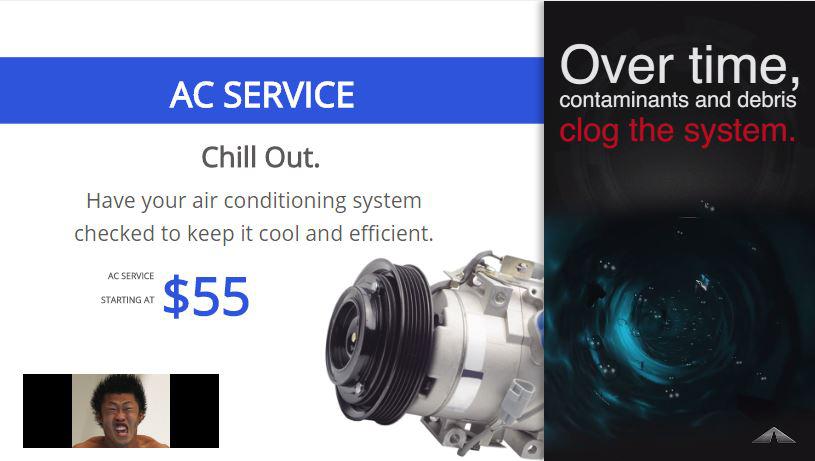
- Full-screen, background video layout
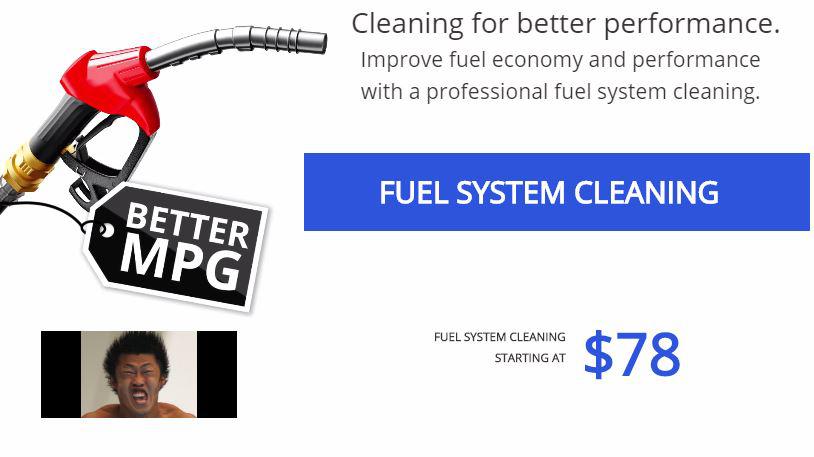
- 3 Tier (GBB) service specific templates in horizontal, vertical and full-screen layouts
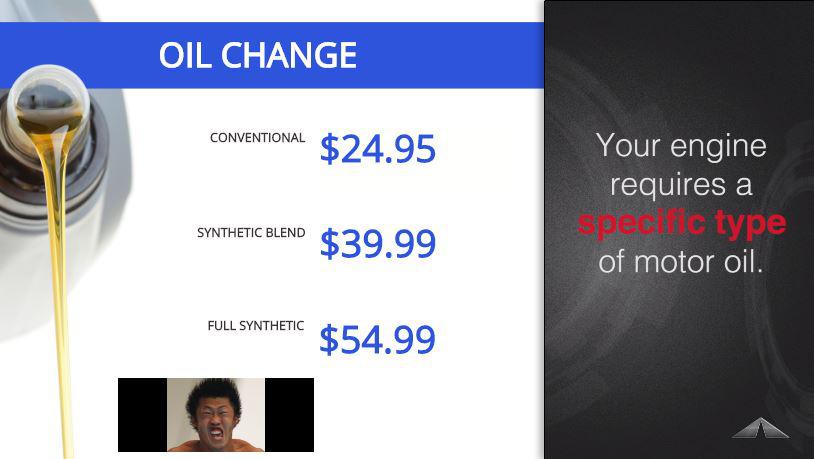
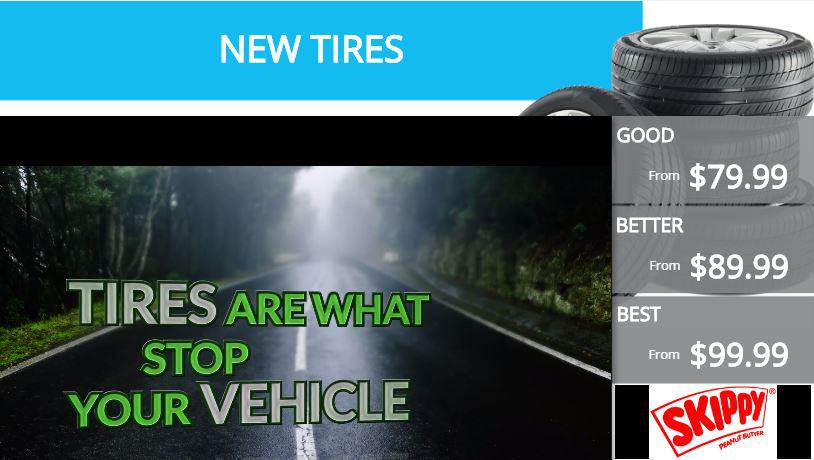
- Added the following features and controls:
- Services in AutoPilot selection screen are grouped by their vehicle system (consistent with the way you can filter content by Service Category), and can be sorted alphabetically, for easier management.
- You can now click to Hide Price for any individual service (which will save your price entry, but auto hide the price and the price disclaimer {such as “From” or “Starting at”}), or for all of your services.
- User assets are now mixed around in the program playlist with AutoPilot content (not pushed to the end of the program).
We've also built some new features for the Media Player and Registration Functionality, including:
- Created an easy, 3 step device registration process (takes less than 1 minute for open Ethernet connection, and less than 3 minutes for traditional Wi-Fi connectivity).
- Created recognition and error notices for inability to connect to a Wireless Network, and inability to connect to the Internet. The corresponding cause will prompt with the correct error message, and direct the user to help section to resolve the connectivity issue.
Questions and Answers:
- Question - Are these features included with every subscription?
- Answer - Yes, these are added to all of our Menu and Lobby TV subscriptions without any additional cost.
- Q - Do I need to do anything to add these new features to my program?
- A - Yes and No. No - the features have already been added to your online account and to your media player, so you don't need to take action to receive the new features. But, Yes - you do need to login and choose your options in order for the new features to implement in your program. We will not choose your color, services and pricing, etc, for you - you must choose those yourself by logging in at Drive.AutoNetTV.com.
- Q - Am I required to make any changes?
- A - No, if you like your AutoPilot the way it is, then you can keep it the way it is, without any need for change.
- Q - How often does my AutoPilot update?
- A - Any time you make changes and save updates, AutoPilot will update immediately. For example, if you save changes on the 15th of the month, your media player will download the new content and setting that day and begin playing your new content rotation. Then, since AutoPilot updates each month on the first day of the month, your program will update once again in just a couple of weeks. From that point forward, all updates will occur automatically on the 1st day of each month - unless you choose to change any settings at any time during the month. You can change your services or pricing, and content choices at any point and update your program.
- Q - With AutoPilot turned on, can I still add my own content to the program?
- A - Yes! You can always add your own content, or content from AutoNetTV, your corporate content (if you're affiliated with one), and Industry content into your program at any time you wish. This content you choose to add will be mixed within the program loop with the AutoPilot content. Any content you choose to add will be marked as "Owner: Site User". Content added by AutoPilot will be marked, "Owner: AutoPilot". The content added by AutoPilot will get removed in the middle of the night on the first day of the month, with brand new content added right after. This keeps the program fresh, and your playlist clean and clutter free. But, any content you choose to add, from any content source, will always remain unless/until you choose to manually Delete (remove) that content yourself.
- Q - How does AutoPilot determine which content versions of services are added?
- A - This is done on a random rotation basis. For example, if you choose to add Transmission Service to your AutoPilot program, the first month may display a full-screen Transmission video. The next month may display it as a horizontal video in a Transmission specific template - along with your pricing and some sales text we pre-fill for you (which you can change at any time). The next month may be a vertical video service template, and so on. This provides natural variety to both the program look and feel, and to what displays when - so your customers see something different each time they come for service.
- Q - When I add a service, how often does it appear in the program?
- A - Each service you choose will appear at least once by itself in the program (via a full-screen video or a service specific template), and at least once in a multi-line template (a traditional menu template with services and pricing). While in the template, the service name and price will appear, and an image and video will also appear in rotation in that template. If you choose for a service to be included in your Top 10 - then it will be included in every instance of the multi-line menu template - both in the text, and in image and video rotation.
Customer support service by UserEcho

